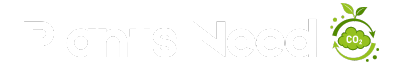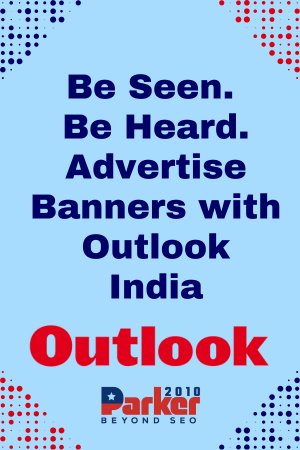Motion Speed on iPhone
Your iPhone’s user interface features sleek and fun animations, like the smooth transitions when opening and closing apps or the colorful burst when activating Siri with Apple Intelligence. These visual effects help make your device feel more alive, but they can also drain your battery.
If you prefer more subtle animations throughout iOS, you can turn on the Reduce Motion setting. Simply head to Settings > Accessibility > Motion and toggle on Reduce Motion to give your iPhone a more battery-friendly experience.
KeyBoard Vibration – Some might like it, some not so much
iOS 16 introduced “haptic feedback” to the iPhone keyboard, allowing each key to vibrate as you type. This feature provides a more immersive typing experience compared to the standard click-clack sounds. However, Apple notes that it “might affect the battery life of your iPhone,” although the exact impact on battery consumption isn’t specified.
If you’re looking to conserve battery life, it’s wise to disable this feature. Fortunately, haptic feedback isn’t enabled by default. If you’ve turned it on, simply navigate to Settings > Sounds & Haptics > Keyboard Feedback and toggle off Haptic to turn it off.
Widget or widget not?
Widgets on your lock screen can be a drain on your iPhone’s battery, as they keep apps running in the background to fetch and update data like sports scores or weather information. This constant background activity eats up power, even if you’re not actively using the apps.To save battery on iOS 18, the simplest solution is to avoid using widgets on both your lock screen and home screen. You can easily switch to a lock screen profile without widgets by pressing down on your current lock screen and swiping to choose a different one. Alternatively, to remove widgets from your existing lock screen, press and hold your lock screen, tap Customize, select the Lock Screen option, and then remove each widget by tapping the “—” button.